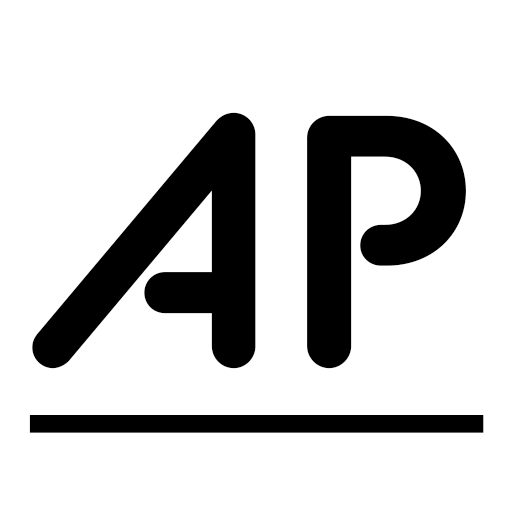How to quit Elon Musk’s Twitter / X
Once upon a time, Twitter — now X — was the place to get your memes, world news, and pop culture. However, even at the time, being an active Twitter user also required sifting through a daily deluge of toxic characters, bots, and deepfakes. Then the Elon Musk circus came to town and began steadily altering the formerly popular social network, to the point that many of its adherents began bailing by moving to one or more of the new social networks, such as Threads, Bluesky, or Mastodon.
Now that the 2024 US presidential election is over, Musk looks like he’s going to be at least one of the powers behind the throne. Add to that recent changes that have made X less safe to use, and it’s no surprise that there is now a new wave of X users looking to leave the platform. If you’re one of them, here’s some advice on how to deactivate your account.
Step one: go private
If you’re still active on X or have a lot of friends and followers you want to stay in touch with, you may want to make sure they know where you’re going and why. One way to do that is to first make your account private so that only your current followers can see your account.
- Look in the side menu on the browser or tap your personal icon in the mobile app.
- In the browser, select More > Settings and Privacy > Privacy and safety > Audience, media and tagging > Protect your posts.
- In the mobile app, select Settings & Support > Settings and Privacy > Privacy and safety > Audience and tagging > Protect your posts.
- In the browser pop-up, select Protect.
Now, only the people who follow you will be able to see your posts and other account information. You’ll see a closed lock icon next to your name in the bottom-left corner of the screen.
What you put in your “I’m leaving now” message depends on who your followers are. If you’ve been carefully vetting your account and know pretty much everyone who is following you, you can let them know where you’re going and what your new address is in case they want to follow you.
If, on the other hand, you’re a popular person and may have followers who aren’t completely trustworthy, you can either tell them where you’re going without any details — or, to be cautious, simply say goodbye.
How long should you leave your account private before you’re gone for good? A week or so sounds like a good length of time, but in the end, it’s up to you.
Step two: download your past
If you’ve been on Twitter / X for a while, you’ll probably have a backload of tweets that you might want to keep in case there is info you’ll want in the future or just as a reminder of past glories. If you haven’t been regularly backing up your account, here’s how:
- Look in the side menu on the browser or tap your personal icon in the mobile app.
- In the browser, select More > Settings and Privacy > Your account > Download an archive of your data.
- In the mobile app, select Settings & Support > Settings and Privacy > Your account > Download an archive of your data.
- You’ll be asked to reenter your password and enter a verification code from your registered email account, along with possibly other verification codes.
- Select Request archive.
It may take up to 24 hours to get a copy of your archive; you’ll get notified both via the app and via email. You’ll get your info in two formats: HTML and JSON. According to X, the info will include:
…your profile information, your posts, your Direct Messages, your Moments, your media (images, videos, and GIFs you’ve attached to posts, Direct Messages, or Moments), a list of your followers, a list of accounts that you are following, your address book, Lists that you’ve created, are a member of or follow, interest and demographic information that we have inferred about you, information about ads that you’ve seen or engaged with on X, and more.
Step three: deactivate your Twitter account
Okay, you’ve told your followers you’re leaving, and you’ve got your posts safely archived. Now it’s time to deactivate your account. Here’s how to do it:
- In your browser, click More in the bottom left of the screen. In the mobile app, tap your profile icon.
- In your browser, select Settings and Support > Settings and privacy > Your account > Deactivate your account.
- In the mobile app, select Settings & Support > Settings and Privacy > Your account > Deactivate account.
There are several paragraphs of information to read before you get to the deactivation link, including links informing you about what data may still be available after you deactivate your account, how to change your username, or how to switch your current username to a different account.
You’ll also be informed that your account won’t be permanently gone after this process — at least, not yet. X retains your information for 30 days before deleting it permanently. To restore your account within that time period, log back in and confirm that you want to reactivate your account.
And remember, if you’re looking for social networking, news, and conversation, you’ve got several alternatives — or you can just come here to The Verge. Don’t worry. We’re always here for you.
You may be interested

Severe weather hits Texas, Pacific Northwest with flash flooding, power outages
new admin - Dec 27, 2024Severe weather hits Texas, Pacific Northwest with flash flooding, power outages - CBS News Watch CBS News Powerful thunderstorms forced…

Hair expert shares 3 hairstyles women over 40 should avoid to look younger
new admin - Dec 27, 2024Haircuts aren’t exclusive to age groups, but many women choose to sport a shorter length or simpler style beyond their…

12/26: CBS Evening News – CBS News
new admin - Dec 27, 202412/26: CBS Evening News - CBS News Watch CBS News Severe weather hits Texas, Pacific Northwest with flash flooding, power…